So how do we do this? First we are going to need two sites with two document libraries one we will use as the source, the other as the link. In my example I will start with the "Linking" site first, but it really doesn't matter which site is first, only that the document exists in the repository prior to creating a link.
Linking Site
Ok, so we created a new site, lets say it is a team site template. With a team site and most sites you get a document library named "Documents", I am going to modify that library and make it a "Link Library". Now don't confuse this with the "Links" app, which is just a list of hyperlinks. At the end, I will add the steps to make it into a "Link Library" template so it can be reused.Creating a Link Library from a Document Library
- In the Document Library Click the Library tab then Click "Library Settings"

- In the Settings page, Click "Advanced Settings"

- In Advanced Settings, under "Content Types", "Allow management of content types?", Select "Yes", then scroll down and Click "OK"

- Under "Content Types", Click on "Add from existing site content types"

- Scroll through the list and Select the "Link to a Document" content type, Click "Add" and then Click "OK"

- Under "Content Types" Click "New Button Order and Default Content Type"

- Change "Link to a Document" from "2" to "1" and Click "OK"
- Under "Content Types" Click "Document"

- Under "Document" Click "Delete this content type"
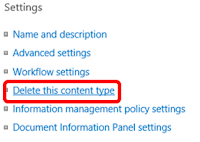
- When Prompted, Click "OK" to delete the content type

Repository Site
The Repository site, like the Linking site contains a Document Library, unlike the Linking site, however, we are not going to manipulate it in the same way. Instead, we are going to configure it to make it fit for our purpose, which is the storage of documents. Now I am not going to tell you have to do that, because everyone is different, but some things that you might look at doing include setting up folder containers to classify documents that are uploaded. creating retention and disposition workflows and of course version control.Test out the solution and let me know what you think. Based on writing this, stay tuned, I think I like the idea of showing you the Nintex workflows that would go along with ths.
Follow me on twitter @DavidRMcMillan and @DevFactoPortals. Feedback and suggestions are appreciated and encouraged.

No comments:
Post a Comment