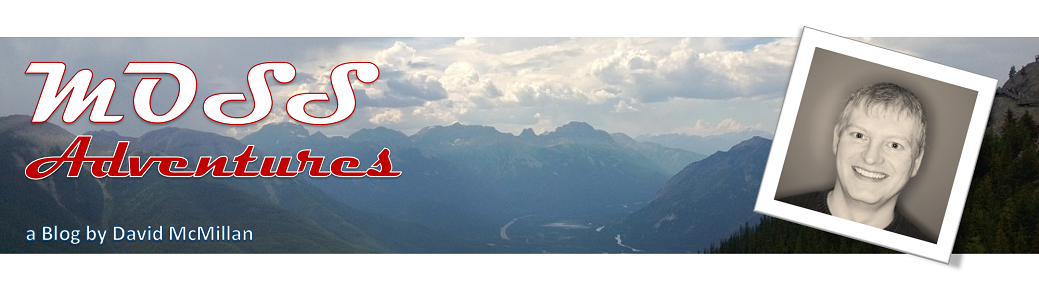Wednesday, November 18, 2009
Doh I clicked "Remember My Password"
1. Click Start and select Run
2. In the Open field type "rundll32.exe keymgr.dll, KRShowKeyMgr"
3. Once the Stored Usernames and Passwords interface opens you can select any of the entries and select Properties to view the existing information
4. To remove a saved password you can select one of the entries and select Remove. A confirmation screen will appear. Click on OK and the account will be removed
Tuesday, September 29, 2009
Turn off New Folder option in MOSS as default
List xmlns:ows="Microsoft SharePoint" Title="$Resources:shareddocuments_Title;" FolderCreation="FALSE" Direction="$Resources:Direction;" Url="Shared Documents" BaseType="1"
The FolderCreation option, simply chooses the No folder option in the advanced settings by default, allowing you to enable it if needed.
Once the change has been made and saved, you will need to restart IIS for the change to take effect.
Hope this helps someone out there, it took me forever to find a solution and I thought I should share it.
Thursday, August 13, 2009
Expiring SharePoint Groups and Accounts in MOSS 2007
In case you ever wondered what it would take to set up expiry of Sharepoint User Accounts, here is what you need to do to make this happen:
- To start, you will need to use a site collection administrator account, then from the top level of your portal/site collection Click Site Actions -> Site Settings -> People and Groups
- Click Settings -> List Settings
- Click Create Column
- Type the name of the column, I am calling mine Expiry Date
- Choose Date and Time
- Set any other information the way you want and Click OK
You now have a column named Expiry Date - Click Information Management Policy Settings
- Click Define a Policy ... and Click OK
The Policy will be given teh name Person - Choose Enable Expiration
- Under The retention period is:
- Choose A time period based on the item's properties:
Expiry Date will be automatically chosen - Type 0 in the box before years
- Choose Perform this action:
The only choice should be Delete - Click OK
You now have User accounts being deleted based on the expiry date. If you want this to be selective, do not make it a mandatory field. The Disposition ignores blanks, so if no date is set then it will not delete it when the Expiry Date = Today.
Hope this helps someone out there.